NetApp ns0-304 practice test
NetApp Certified Hybrid Cloud Administrator Professional
Question 1
An administrator needs to back up their VMware virtual machines from on-premises AFF to AWS S3
using SnapCenter. Which two requirements must be met to enable use of the SnapCenter Plug-in?
(Choose two.)
- A. The Plug-in must be installed on each VM.
- B. The Plug-in must be registered with BlueXP.
- C. The Plug-in must be installed in vCenter.
- D. The Plug-in must register the S3 bucket.
Answer:
B, C
Explanation:
To utilize the SnapCenter Plug-in for VMware vSphere to back up VMware virtual machines from on-
premises AFF (All Flash FAS) systems to AWS S3, it's crucial to meet specific requirements:
Plug-in Installation in vCenter: The SnapCenter Plug-in for VMware vSphere must be installed directly
within the VMware vCenter Server. This integration allows the plug-in to manage and coordinate the
backup operations directly from the vCenter, providing centralized management and control over the
backup processes.
Registration with BlueXP (formerly NetApp Cloud Manager): The plug-in must be registered with
BlueXP. BlueXP serves as a unified control plane for orchestrating and managing NetApp’s hybrid
cloud storage and data services. Registering the plug-in with BlueXP ensures it can communicate and
operate seamlessly with other NetApp services, including storage orchestration to AWS S3.
These steps are designed to ensure the SnapCenter Plug-in operates effectively within the VMware
environment and interacts correctly with NetApp's cloud data services, facilitating the backup
process to AWS S3.
For more detailed guidance, reference the SnapCenter documentation available through the NetApp
support site: NetApp SnapCenter Documentation.
Question 2
An administrator is preparing to automate firmware updates with the help of Active IQ Digital
Advisor. Which automation tool should the administrator use?
- A. Puppet
- B. Terraform
- C. Ansible
- D. Pulumi
Answer:
C
Explanation:
To automate firmware updates effectively using Active IQ Digital Advisor, the best tool to use is
Ansible. Here’s why:
Ansible Integration with NetApp: Ansible is widely recognized for its powerful automation
capabilities across various IT environments. NetApp provides specific Ansible modules designed to
interact with its storage solutions and services, including the automation of firmware updates.
Active IQ Digital Advisor Integration: Active IQ Digital Advisor offers predictive analytics, actionable
intelligence, and proactive recommendations. By using Ansible, administrators can automate the
implementation of these recommendations, including firmware updates, to enhance efficiency and
reliability in operations.
To implement this, the administrator needs to leverage the NetApp Ansible modules that are
specifically designed for storage management tasks. This can be found in the NetApp Automation
Store, where administrators can access pre-built playbooks for firmware updates, simplifying the
automation process.
For further details and specific implementation steps, please refer to the NetApp Automation Store
and the official NetApp documentation on Ansible integration: NetApp Ansible Modules
Documentation.
Question 3
An administrator wants to migrate their SMB file server from on-premises to CVO using Cloud Sync.
The NTFS ACLs need to be transferred. What should the administrator do?
- A. Select the "Copy Access Control Lists to the target" option in the DataBroker settings
- B. Use the rsync command after the sync is complete
- C. Select the "Copy Access Control Lists to the target" option in Cloud Sync
- D. Create an SVM-DR relationship with "Identity preserve set to true"
Answer:
C
Explanation:
To ensure a seamless migration of SMB file servers from on-premises environments to Cloud
Volumes ONTAP (CVO) while preserving NTFS Access Control Lists (ACLs), the following steps should
be followed using Cloud Sync:
Setting Up Cloud Sync: Initiate a new data sync relationship using the Cloud Sync service. This service
is designed to simplify data migration across diverse environments, including on-premises to cloud
migrations.
Preserving NTFS ACLs: During the setup process in Cloud Sync, select the option "Copy Access Control
Lists to the target". This ensures that all NTFS ACLs associated with the files and directories are
accurately replicated on the CVO system. This option is crucial for maintaining the security and
access configurations that were in place on-premises.
Execute and Monitor the Migration: After configuring the settings, start the data migration process.
Monitor the process via the Cloud Sync interface to ensure all data, including ACLs, is transferred
without issues.
For more detailed instructions and best practices, refer to the NetApp Cloud Sync User Guide, which
provides comprehensive steps and guidance on using Cloud Sync effectively: NetApp Cloud Sync User
Guide.
Question 4
An administrator wants to automate the configuration of SnapMirror policies between cloud and on-
premises deployments in AWS using Ansible. What must the administrator do first?
- A. Set up AWS Control Tower for automation
- B. Subscribe to Ansible Automation Platform
- C. Install the ONTAP collection using Ansible Galaxy
- D. Install the Ansible plugin for aws_ec2 inventory
Answer:
C
Explanation:
To automate the configuration of SnapMirror policies between cloud and on-premises deployments
in AWS using Ansible, the administrator needs to begin by installing the NetApp ONTAP collection
from Ansible Galaxy. This collection contains modules specifically designed to manage NetApp
ONTAP storage systems, including the management of SnapMirror configurations. Here are the steps
to do this:
Installation of ONTAP Collection: Open your command line interface and run the command ansible-
galaxy collection install netapp.ontap. This command pulls the ONTAP collection from Ansible Galaxy,
which includes all necessary modules for managing NetApp ONTAP, including SnapMirror.
Configuration of Ansible Environment: Ensure that your Ansible environment is set up to connect to
both your AWS environment and the on-premises NetApp ONTAP systems. This typically involves
configuring the appropriate credentials and network settings in your Ansible playbooks and inventory
files.
Writing Ansible Playbooks: With the ONTAP collection installed, you can now write Ansible playbooks
that utilize the SnapMirror modules to automate the configuration of SnapMirror policies as
required.
For further information on using the NetApp ONTAP Ansible collection, please refer to the official
documentation available at: NetApp ONTAP Ansible Collection Documentation.
Question 5
An administrator tries to deploy an SMB volume in Azure NetApp Files in the same region as their AD
DS. The deployment fails with the following error message:
What are two configuration options that must be verified? (Choose two.)
- A. The volume is in the same VNet.
- B. The Azure subscription has been activated.
- C. The Global Administrator role is configured.
- D. The Network Security Groups allows DNS traffic.
Answer:
A, D
Explanation:
Based on the error message indicating an issue with querying the DNS server, two critical network-
related configurations must be verified to successfully deploy an SMB volume in Azure NetApp Files:
VNet Configuration: Ensure that the Azure NetApp Files volume and the Active Directory Domain
Services (AD DS) are configured within the same Virtual Network (VNet). This is crucial as it ensures
that the volume can communicate effectively with the AD DS, which is necessary for SMB
authentication and service location.
Network Security Group (NSG) Settings: Verify that the Network Security Groups associated with the
subnet or the VNet where the Azure NetApp Files volume is deployed allows DNS traffic. Specifically,
inbound and outbound rules should permit traffic over the ports typically used by DNS (usually
TCP/UDP 53). This allows the volume to successfully resolve DNS queries which are essential for
integrating with AD DS.
These two checks are aimed at resolving connectivity and DNS resolution issues that are likely
causing the deployment to fail. For more detailed troubleshooting and setup instructions, please
refer to Azure's official documentation on Network Security Groups and VNet configurations: Azure
Networking Documentation.
Question 6
An administrator configures the trident ontap-san driver and specifies useCHAP=true.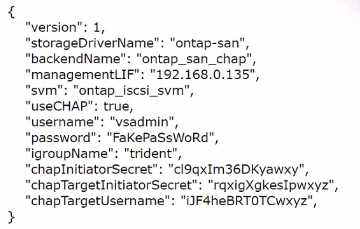
Which parameter is missing from the configuration?
- A. dataUF
- B. chapSecret
- C. clientPrivateKey
- D. chapUsername
Answer:
D
Explanation:
When configuring the Trident ONTAP-SAN driver with CHAP (Challenge Handshake Authentication
Protocol) enabled (useCHAP: true), it is essential to specify both the initiator and target CHAP secrets
and their corresponding usernames. In the configuration provided, while the CHAP secrets for both
initiator and target are specified (chapInitiatorSecret and chapTargetInitiatorSecret), only the CHAP
target username (chapTargetUsername) is listed. The missing parameter necessary for the complete
CHAP configuration is the CHAP initiator username (chapUsername). This username is used along
with the chapInitiatorSecret to authenticate the initiator to the storage system.
To correct this, add the chapUsername field to the configuration file, ensuring that the initiator's
username matches the configured environment and that it is correctly paired with the
chapInitiatorSecret. This inclusion ensures that both sides of the CHAP authentication process are
properly identified, thereby providing the necessary security for SAN communication.
For further guidance on configuring CHAP with the Trident ONTAP-SAN driver, refer to the NetApp
Trident documentation: NetApp Trident Documentation.
Question 7
An administrator is configuring Cloud Backup Service (CBS) at a dark site to back up ONTAP volumes
to StorageGRID. Which NetApp networking component must be configured?
- A. Azure ExpressRoute
- B. VNet Gateway
- C. AWS Direct Connect
- D. BlueXP Connector
Answer:
D
Explanation:
For configuring Cloud Backup Service (CBS) in a dark site to back up ONTAP volumes to StorageGRID,
the necessary NetApp networking component to configure is the BlueXP Connector. The BlueXP
Connector serves as a gateway to enable secure communication between on-premises environments
and NetApp services, such as StorageGRID, especially in scenarios where direct internet connectivity
is limited or non-existent (as in dark sites).
The BlueXP Connector acts as a local agent that facilitates the connection between your ONTAP
systems and NetApp’s cloud services without requiring direct internet access. This setup is crucial in
dark site scenarios where security and network isolation are paramount. By configuring the BlueXP
Connector, administrators can ensure that backup data is securely transmitted to StorageGRID,
adhering to organizational security policies.
To implement this, follow these steps:
Install and configure the BlueXP Connector in your environment.
Ensure it has appropriate network access to both the ONTAP systems and the internal network that
connects to StorageGRID.
Configure CBS to use the BlueXP Connector for data transmissions to StorageGRID.
For more detailed instructions on setting up and configuring the BlueXP Connector for dark sites, visit
the BlueXP documentation and setup guides available at NetApp’s official site: NetApp BlueXP
Documentation.
Question 8
Refer to the exhibit.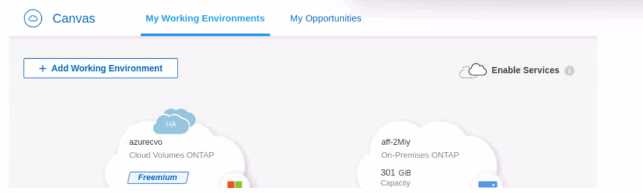
The administrator wants to replicate all the data from their On-Premises ONTAP to Cloud Volumes
ONTAP. What should the administrator do first?
- A. Drag and Drop Cloud Volumes ONTAP to On-Premises
- B. Drag and Drop On-Premises to Cloud Volumes ONTAP
- C. Add a third Working Environment with a Data Broker
- D. Update the Cloud Volumes ONTAP License from Freemium to Essentials
Answer:
B
Explanation:
To replicate all data from an On-Premises ONTAP to Cloud Volumes ONTAP, the first step within the
BlueXP (formerly NetApp Cloud Manager) interface is to establish a replication relationship. Here’s
how:
Setup Data Replication: In the BlueXP interface, drag and drop the On-Premises ONTAP environment
onto the Cloud Volumes ONTAP environment. This action initiates the setup of a SnapMirror
relationship, where the on-premises system acts as the source, and the cloud volumes serve as the
destination.
Configure Replication Settings: After dragging and dropping, you will be prompted to configure the
replication settings, including schedules, policies, and the volumes to be replicated.
Initiate and Monitor Replication: Once the configuration is completed, start the replication process.
BlueXP provides tools to monitor the status and health of the replication, ensuring data is
synchronized according to the defined settings.
This method leverages the integrated tools in BlueXP to simplify the management of hybrid cloud
environments and ensures data continuity between on-premises and cloud-based systems.
For detailed instructions and best practices on setting up SnapMirror with BlueXP, refer to the
NetApp documentation: NetApp SnapMirror Documentation.
Question 9
An administrator is setting up NetApp Cloud Tiering. They are creating a new S3 object storage
bucket that needs to be compliant with the default IAM policy for the cloud connector.
How must the bucket be configured to meet the policy?
- A. It must have cross-region replication enabled.
- B. It must be configured to support NetApp Cloud Sync.
- C. The prefix must be set to cloud-tier.
- D. The prefix must be set to fabric-pool.
Answer:
D
Explanation:
When setting up NetApp Cloud Tiering with an S3 object storage bucket, it is crucial that the bucket
configuration adheres to the default IAM policy for the cloud connector. Here’s the configuration
requirement:
Bucket Configuration with Specific Prefix: The IAM policy often specifies access permissions based on
resource names or prefixes. For Cloud Tiering, particularly when integrating with FabricPool
technology, the bucket should have a prefix set to fabric-pool. This allows the Cloud Tiering service to
correctly identify and interact with the bucket, ensuring compliance with security policies and access
controls.
Verify IAM Policy Configuration: Ensure that the IAM policy for the cloud connector includes
permissions for operations on the S3 bucket with the fabric-pool prefix. This typically includes
permissions to put, get, list, and delete objects within the bucket.
For further information on configuring S3 buckets for NetApp Cloud Tiering and detailed IAM policy
settings, please consult the NetApp Cloud Tiering documentation available on the NetApp website:
NetApp Cloud Tiering Documentation.
Question 10
An administrator needs to provision block storage on an AWS FSx for NetApp ONTAP instance for a
Linux server. Which protocol should be used?
- A. iSCSI
- B. FCP
- C. NVMe-oF
- D. InfiniBand
Answer:
A
Explanation:
For provisioning block storage on an AWS FSx for NetApp ONTAP instance for a Linux server, the most
suitable protocol is iSCSI. Here’s why:
iSCSI Compatibility: iSCSI is widely supported across various operating systems, including Linux, and
is ideal for provisioning block storage. It allows the Linux server to access storage volumes over a
TCP/IP network, simulating local block storage.
Configuration Steps: To set this up, configure the FSx for NetApp ONTAP instance to provide iSCSI
LUNs (Logical Unit Numbers). This involves creating an iSCSI target and associating it with the LUNs
that the Linux server will access.
Connect from Linux Server: On the Linux server, set up the iSCSI initiator to connect to the iSCSI
target on the FSx instance. This usually involves installing iSCSI utilities and configuring the initiator
to establish and maintain the iSCSI session.
For a comprehensive guide on setting up iSCSI with FSx for NetApp ONTAP and Linux, please refer to
the AWS documentation: AWS FSx for NetApp ONTAP Documentation.
Question 11
An administrator notices that Cloud Data Sense is not scanning the new NFS volume that was
recently provisioned. What should the administrator enable?
- A. S3 access
- B. Read permissions
- C. CIFS access
- D. Write permissions
Answer:
B
Explanation:
For Cloud Data Sense to scan an NFS volume effectively, it requires appropriate access permissions to
the files and directories within the volume. Since the issue involves Cloud Data Sense not scanning a
newly provisioned NFS volume, the most likely cause is insufficient read permissions. Here’s what to
do:
Verify and Modify NFS Export Policies: Check the NFS export policies associated with the volume to
ensure that they allow read access for the user or service account running Cloud Data Sense. This
permission is critical for the service to read the content of the files and perform its data classification
and management functions.
Adjust Permissions if Necessary: If the current permissions are restrictive, modify the export policy to
grant at least read access to Cloud Data Sense. This might involve adjusting the export rule in the
NetApp management interface.
Restart Cloud Data Sense Scan: Once the permissions are correctly configured, initiate a new scan
with Cloud Data Sense to verify that it can now access and scan the volume.
For further guidance on configuring NFS permissions for Cloud Data Sense, refer to the NetApp
documentation on managing NFS exports and Cloud Data Sense configuration: NetApp Cloud Data
Sense Documentation.
Question 12
An administrator is troubleshooting a Cloud Data Sense deep scan that failed on a Cloud Volumes
ONTAP (CVO) NFS export. The scan worked a day ago with no errors. The administrator notices that
the NFS export is on a volume with a recently modified export policy rule.
Which export policy rule modification will resolve this issue?
- A. superuser
- B. krb
- C. read
- D. anon
Answer:
C
Explanation:
If a Cloud Data Sense deep scan of an NFS export fails after a recent modification to the export policy
rule, the most critical setting to check and adjust is the read permission. Here’s how to resolve the
issue:
Review the Modified Export Policy: Access the export policy settings for the NFS volume that Cloud
Data Sense is attempting to scan. Check for recent changes that might have restricted read access.
Modify Export Policy to Allow Read Access: Ensure that the export policy rule specifically permits
read access. This permission is essential for Cloud Data Sense to read the data stored on the NFS
export and perform the scan effectively.
Apply Changes and Re-test the Scan: After adjusting the export policy to ensure read access, re-run
the Cloud Data Sense scan to confirm that the issue is resolved and that the scan completes
successfully.
For detailed instructions on configuring NFS export policies in Cloud Volumes ONTAP, consult the
NetApp documentation: NetApp NFS Export Policy Documentation.
Question 13
Refer to the exhibit.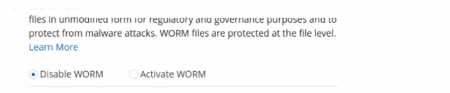
An administrator is deploying the latest version of CVO via BlueXP. What will be the result of leaving
the option disabled?
- A. After applying a license, the feature will automatically be activated.
- B. BlueXP will automatically configure new volumes with encryption.
- C. BlueXP will include this option again during new volume creation.
- D. BlueXP will automatically create future volumes as non-SnapLock.
Answer:
D
Explanation:
In the context of deploying Cloud Volumes ONTAP (CVO) via BlueXP, if the administrator chooses to
leave the WORM (Write Once Read Many) option disabled, the default behavior for newly created
volumes will be as non-SnapLock volumes. Here’s what this implies:
Non-SnapLock Volumes: Leaving the WORM feature disabled means that new volumes will not be
created with the SnapLock compliance feature activated. SnapLock is used to ensure data
immutability for compliance and regulatory purposes, protecting files from being altered or deleted
before a predetermined retention period expires.
Volume Configuration Flexibility: Administrators will have the option to activate SnapLock or other
data protection features on a per-volume basis in the future if needed, but this would need to be
explicitly configured.
Impact on Data Management: This choice affects how data is managed in terms of compliance and
security. Without SnapLock enabled by default, the volumes will operate under standard data
management policies, which do not include immutability protections.
For more information on the implications of enabling or disabling SnapLock and how it affects
volume creation in Cloud Volumes ONTAP, please refer to the NetApp BlueXP and SnapLock
documentation: NetApp SnapLock Documentation.
Question 14
An administrator is asked to set up a Cloud Volumes ONTAP (CVO) with high availability in AWS using
all default configuration settings. Where is the IAM role created?
- A. Cloud Volumes ONTAP
- B. BlueXP
- C. AWS Systems Manager
- D. AWS console
Answer:
D
Explanation:
When setting up Cloud Volumes ONTAP (CVO) with high availability in AWS, the creation of an IAM
role associated with CVO is performed in the AWS console. Here’s the process:
Role Creation in AWS Console: The IAM role must be created within the AWS console. This role is
crucial as it grants the Cloud Volumes ONTAP instance the necessary permissions to access other
AWS services as required by its configuration and operational needs.
Permissions Configuration: The IAM role should be configured with policies that provide the
appropriate permissions for services that CVO needs to interact with, such as S3 for storage, EC2 for
compute resources, and others depending on the specific setup.
Associate IAM Role with CVO: Once created, the IAM role is then associated with the CVO instance
during its setup process in the AWS console or through BlueXP, which automates and manages
NetApp configurations in cloud environments.
For detailed guidelines on creating and configuring IAM roles for Cloud Volumes ONTAP in AWS,
please consult the AWS documentation and NetApp setup guides for CVO: NetApp CVO AWS
Documentation.
Question 15
An administrator is adding a new AFF A250 to an existing 4-node cluster that has cloud tiering
enabled to AWS. What is the minimum number of LIFs that must be added for tiering?
- A. 4
- B. 8
- C. 2
- D. 6
Answer:
C
Explanation:
When adding a new AFF A250 to an existing 4-node cluster with cloud tiering enabled to AWS, a
minimum of two logical interface (LIF) configurations are necessary for the tiering process. Here’s the
rationale:
LIF Configuration for Cloud Tiering: Each node in a NetApp cluster typically requires a minimum of
one data LIF for client access and an additional LIF for inter-cluster communication. However, for
cloud tiering purposes specifically, at least one data LIF per node is essential to manage the data
movement to and from AWS.
Purpose of Additional LIFs: Since the AFF A250 is being added to an existing cluster, it will share the
cluster’s existing infrastructure but will still need its data LIFs configured to participate in cloud
tiering.
Best Practices: It’s advisable to configure multiple LIFs across different subnets or network paths to
ensure redundancy and optimal data flow, especially in a cloud-tiered environment to maintain
performance and availability.
For more specific instructions on configuring LIFs for cloud tiering in a NetApp environment, refer to
NetApp’s technical documentation on cloud tiering and cluster networking: NetApp Cloud Tiering
Documentation.