microsoft ai-102 practice test
designing and implementing a microsoft azure ai solution
Question 1
HOTSPOT You are developing the knowledgebase by using Azure Cognitive Search.
You need to build a skill that will be used by indexers.
How should you complete the code? To answer, select the appropriate options in the answer area.
NOTE: Each correct selection is worth one point.
Hot Area: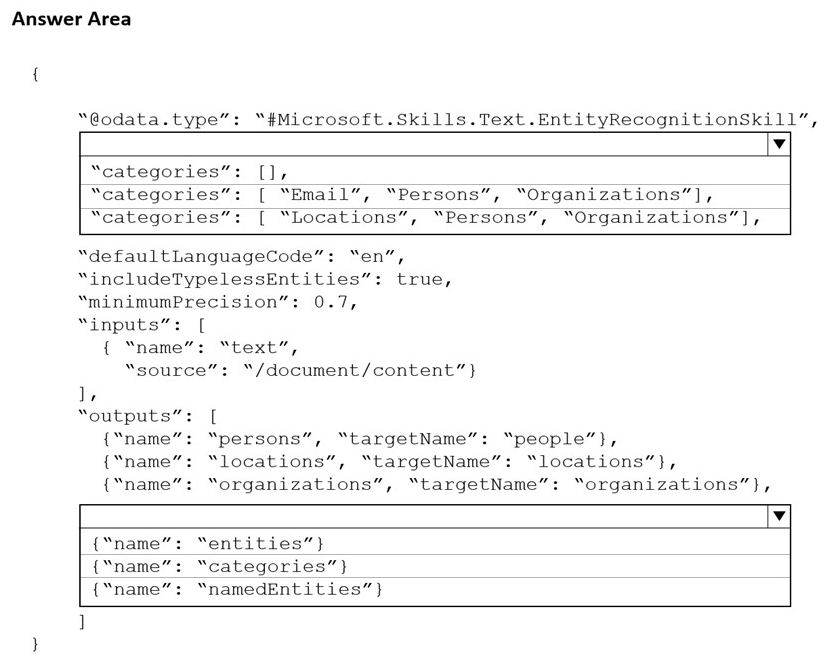
Answer:
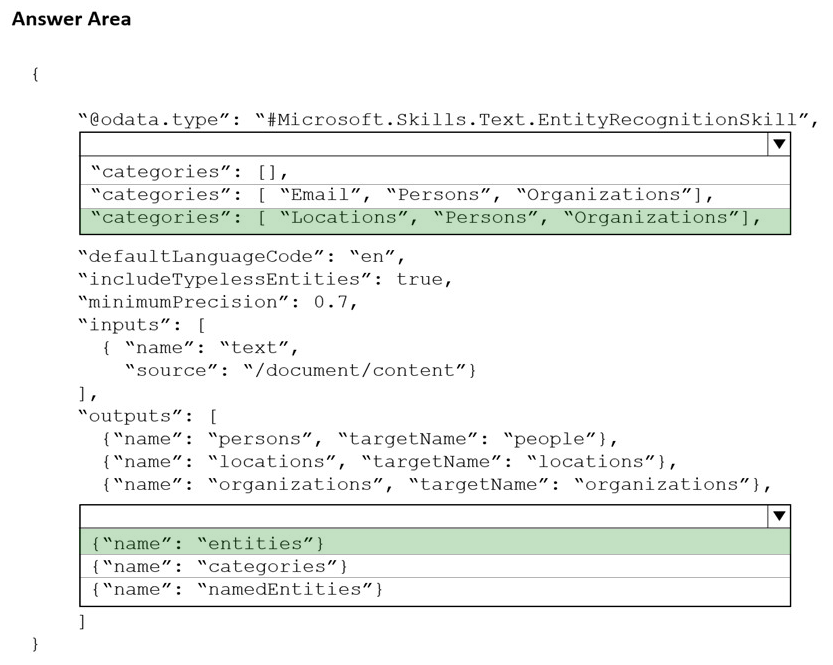
Box 1: categories: [Locations, Persons, Organizations],
Locations, Persons, Organizations are in the outputs.
Scenario: Contoso plans to develop a searchable knowledgebase of all the intellectual property
Note: The categories parameter is an array of categories that should be extracted. Possible category types: Person, Location, Organization, Quantity,
Datetime, URL, Email. If no category is provided, all types are returned.
Box 2: {name: entities}
The include wikis, so should include entities in the outputs.
Note: entities is an array of complex types that contains rich information about the entities extracted from text, with the following fields name (the actual entity name. This represents a normalized form) wikipediaId wikipediaLanguage wikipediaUrl (a link to Wikipedia page for the entity) etc.
Reference:
https://docs.microsoft.com/en-us/azure/search/cognitive-search-skill-entity-recognition
Question 2
DRAG DROP
You have a Language Understanding solution that runs in a Docker container.
You download the Language Understanding container image from the Microsoft Container Registry (MCR).
You need to deploy the container image to a host computer.
Which three actions should you perform in sequence? To answer, move the appropriate actions from the list of actions to the answer area and arrange them in the correct order.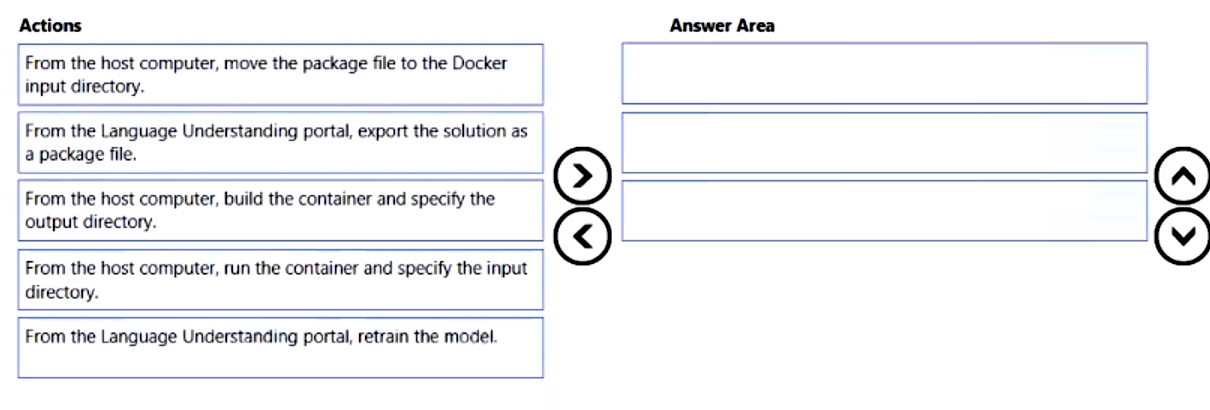
Answer:
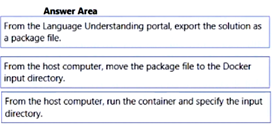
Question 3
DRAG DROP You are developing a solution for the Management-Bookkeepers group to meet the document processing requirements. The solution must contain the following components:
A From Recognizer resource
An Azure web app that hosts the Form Recognizer sample labeling tool
The Management-Bookkeepers group needs to create a custom table extractor by using the sample labeling tool.
Which three actions should the Management-Bookkeepers group perform in sequence? To answer, move the appropriate cmdlets from the list of cmdlets to the answer area and arrange them in the correct order.
Select and Place: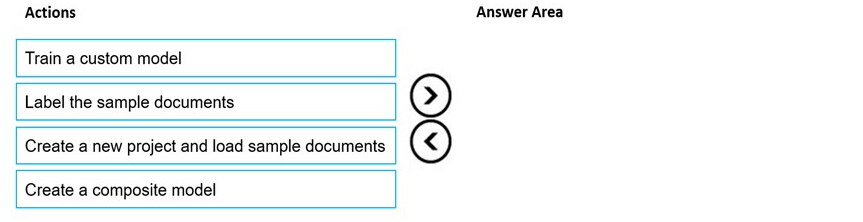
Answer:
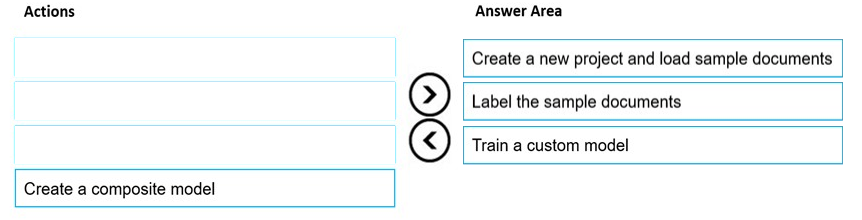
Step 1: Create a new project and load sample documents
Create a new project. Projects store your configurations and settings.
Step 2: Label the sample documents
When you create or open a project, the main tag editor window opens.
Step 3: Train a custom model.
Finally, train a custom model.
Reference:
https://docs.microsoft.com/en-us/azure/applied-ai-services/form-recognizer/label-tool
Question 4
HOTSPOT
You create a knowledge store for Azure Cognitive Search by using the following JSON.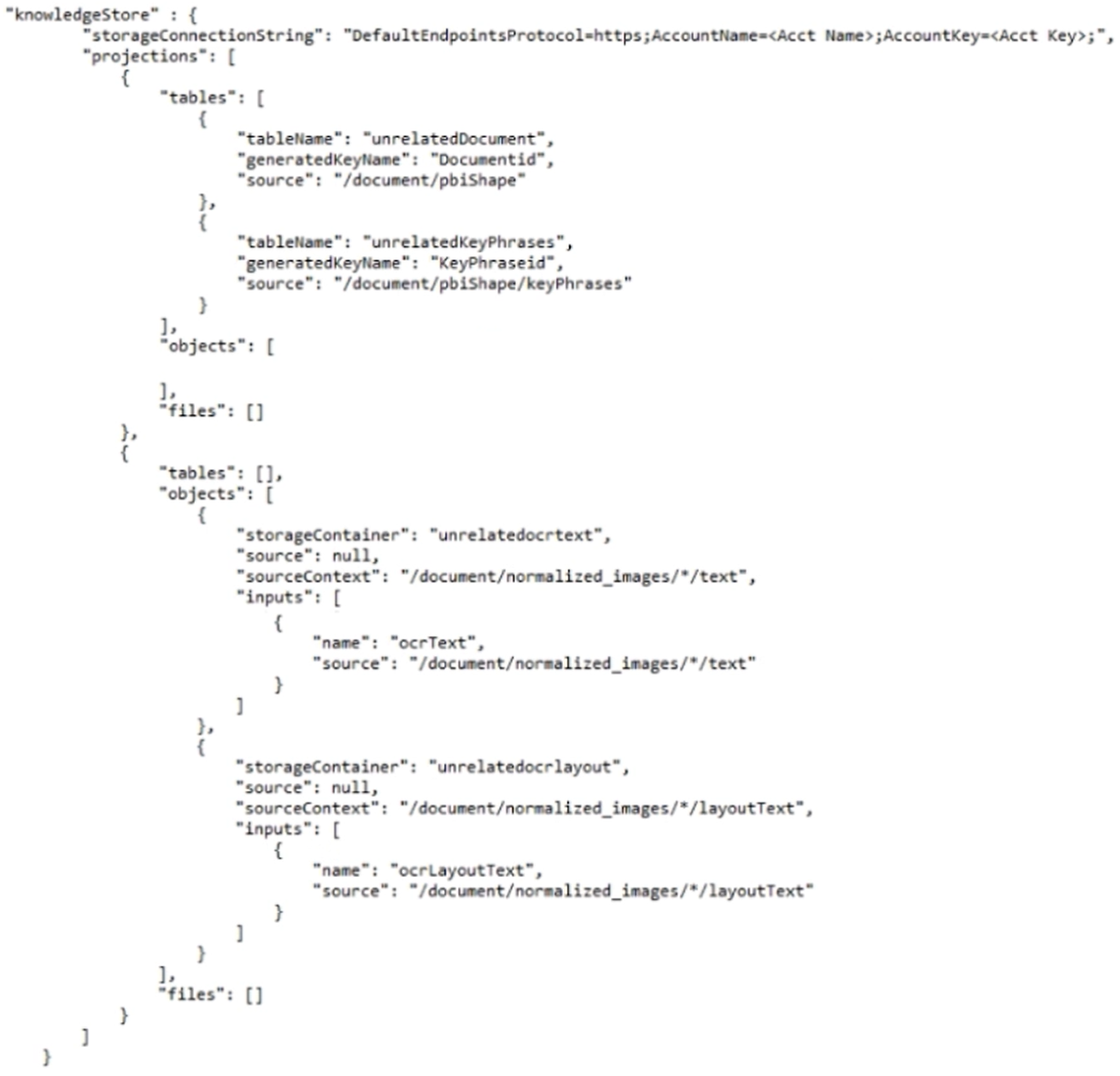
Use the drop-down menus to select the answer choice that completes each statement based on the information presented in the graphic.
NOTE: Each correct selection is worth one point.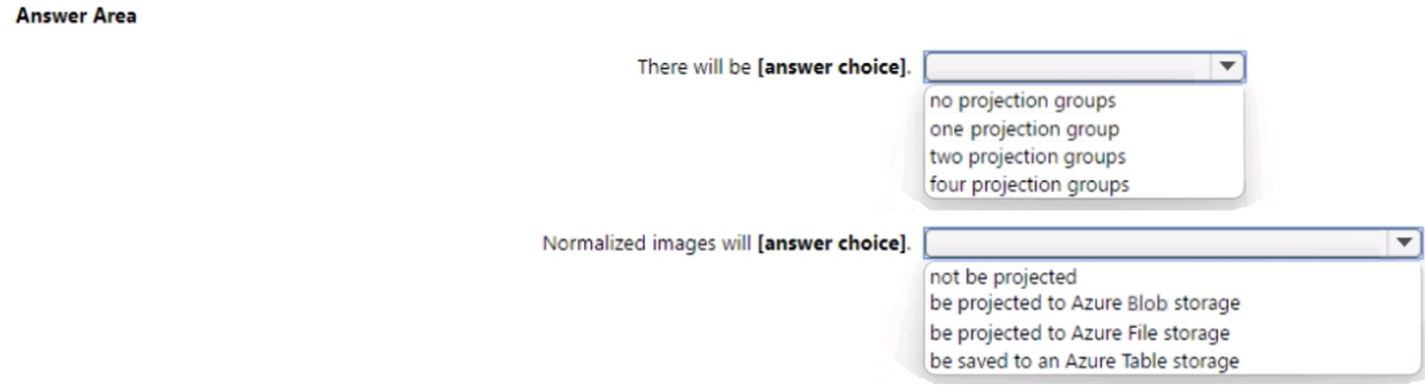
Answer:
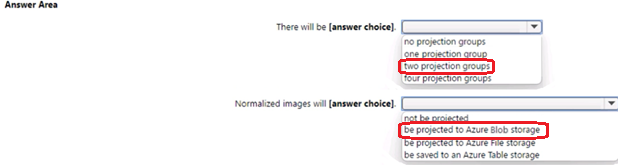
Question 5
DRAG DROP
You have a Custom Vision service project that performs object detection. The project uses the General domain for classification and contains a trained model.
You need to export the model for use on a network that is disconnected from the internet.
Which three actions should you perform in sequence? To answer, move the appropriate actions from the list of actions to the answer area and arrange them in the correct order.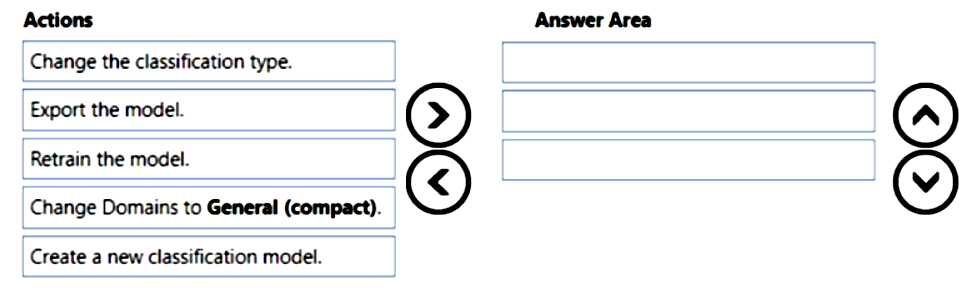
Answer:
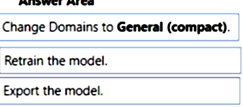
Question 6
HOTSPOT You are developing the shopping on-the-go project.
You need to build the Adaptive Card for the chatbot.
How should you complete the code? To answer, select the appropriate options in the answer area.
NOTE: Each correct selection is worth one point.
Hot Area:
Answer:
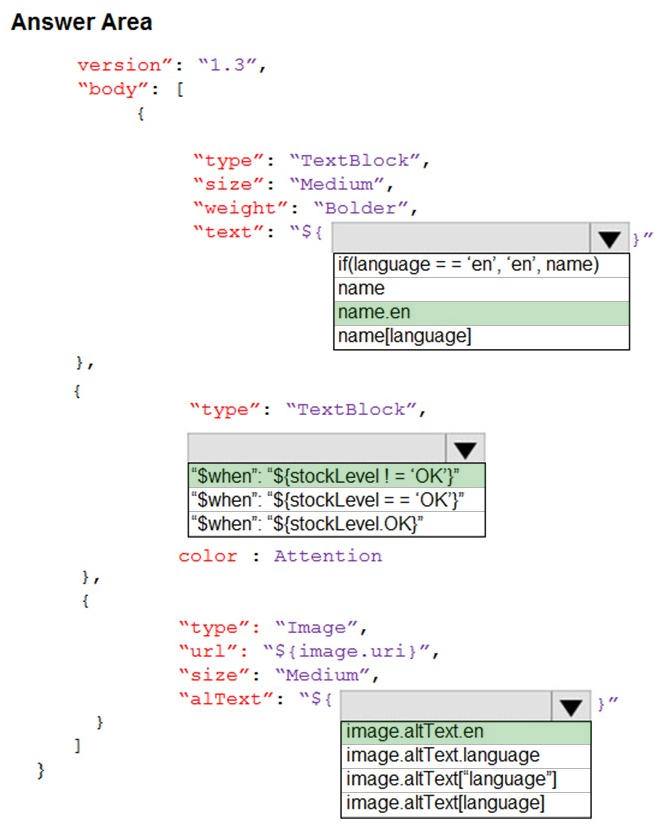
Box 1: name.en -
Box 2: $when: ${stockLevel != 'OK'}
Product displays must include images and warnings when stock levels are low or out of stock.
Box 3:image.altText.en
Question 7
SIMULATION Use the following login credentials as needed:
To enter your username, place your cursor in the Sign in box and click on the username below.
To enter your password, place your cursor in the Enter password box and click on the password below.
Azure Username: [email protected]
Azure Password: XXXXXXXXXXXX The following information is for technical support purposes only:
Lab Instance: 12345678
Task You plan to build an API that will identify whether an image includes a Microsoft Surface Pro or Surface Studio.
You need to deploy a service in Azure Cognitive Services for the API. The service must be named AAA12345678 and must be in the East US Azure region. The solution must use the Free pricing tier.
To complete this task, sign in to the Azure portal.
Answer:
.
Step 1: In the Azure dashboard, click Create a resource.
Step 2: In the search bar, type Cognitive Services.
You'll get information about the cognitive services resource and a legal notice. Click Create.
Step 3: You'll need to specify the following details about the cognitive service (refer to the image below for a completed example of this page):
Subscription: choose your paid or trial subscription, depending on how you created your Azure account.
Resource group: click create new to create a new resource group or choose an existing one.
Region: choose the Azure region for your cognitive service. Choose: East US Azure region.
Name: choose a name for your cognitive service. Enter: AAA12345678
Pricing Tier: Select: Free pricing tier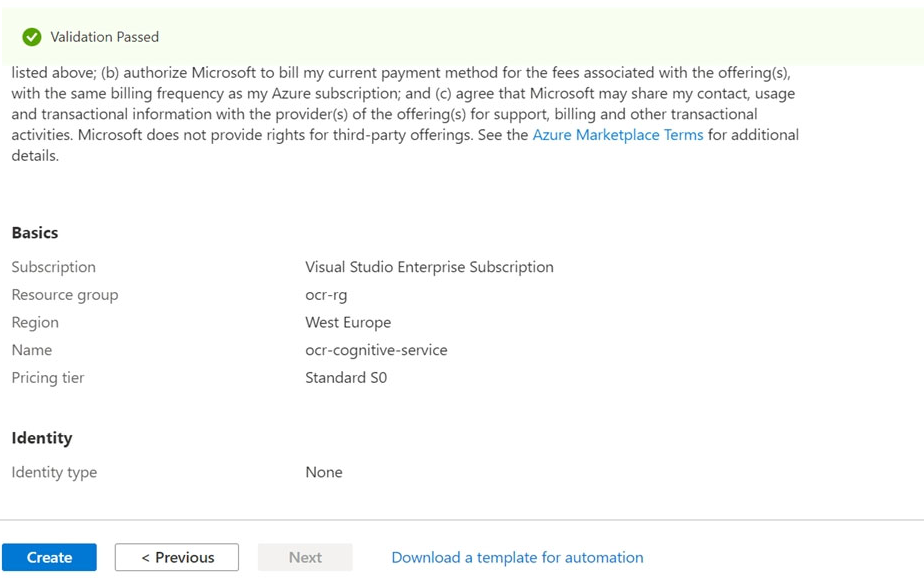
Step 4: Review and create the resource, and wait for deployment to complete. Then go to the deployed resource.
Note: The Computer Vision Image Analysis service can extract a wide variety of visual features from your images. For example, it can determine whether an image contains adult content, find specific brands or objects, or find human faces.
Tag visual features -
Identify and tag visual features in an image, from a set of thousands of recognizable objects, living things, scenery, and actions. When the tags are ambiguous or not common knowledge, the API response provides hints to clarify the context of the tag. Tagging isn't limited to the main subject, such as a person in the foreground, but also includes the setting (indoor or outdoor), furniture, tools, plants, animals, accessories, gadgets, and so on.
Try out the image tagging features quickly and easily in your browser using Vision Studio.
Reference:
https://docs.microsoft.com/en-us/learn/modules/analyze-images-computer-vision/3-analyze-images https://docs.microsoft.com/en-us/azure/cognitive-services/computer-vision/overview-image-analysis
Question 8
Note: This question is part of a series of questions that present the same scenario. Each question in the series contains a unique solution that might meet the stated goals. Some question sets might have more than one correct solution, while others might not have a correct solution.
After you answer a question in this section, you will NOT be able to return to it. As a result, these questions will not appear in the review screen.
You have an Azure Cognitive Search service.
During the past 12 months, query volume steadily increased.
You discover that some search query requests to the Cognitive Search service are being throttled.
You need to reduce the likelihood that search query requests are throttled.
Solution: You migrate to a Cognitive Search service that uses a higher tier.
Does this meet the goal?
- A. Yes
- B. No
Answer:
a
A simple fix to most throttling issues is to throw more resources at the search service (typically replicas for query-based throttling, or partitions for indexing-based throttling). However, increasing replicas or partitions adds cost, which is why it is important to know the reason why throttling is occurring at all.
Reference:
https://docs.microsoft.com/en-us/azure/search/search-performance-analysis
Question 9
You are building a chatbot for a travel agent. The bot will ask users for a destination and must repeat the question until a valid input is received, or the user closes the conversation.
Which type of dialog should you use?
- A. prompt
- B. input
- C. adaptive
- D. QnA Maker
Answer:
a
Question 10
DRAG DROP You are planning the product creation project.
You need to recommend a process for analyzing videos.
Which four actions should you perform in sequence? To answer, move the appropriate actions from the list of actions to the answer area and arrange them in the correct order.
Select and Place: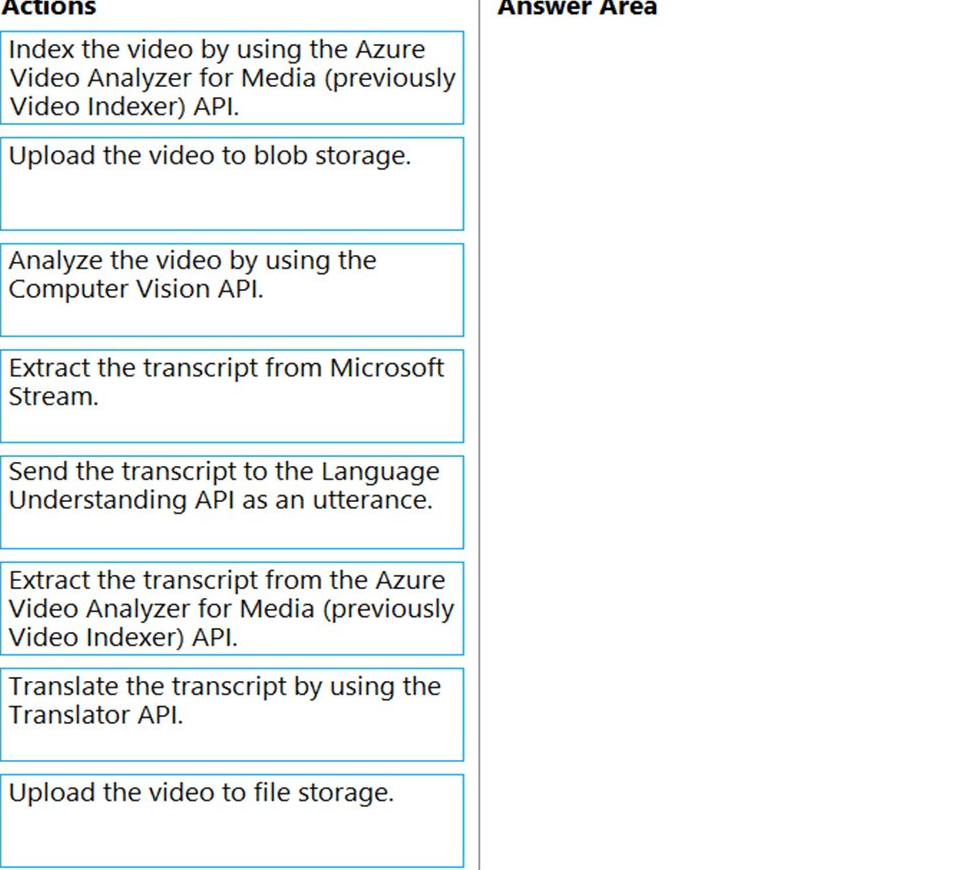
Answer:
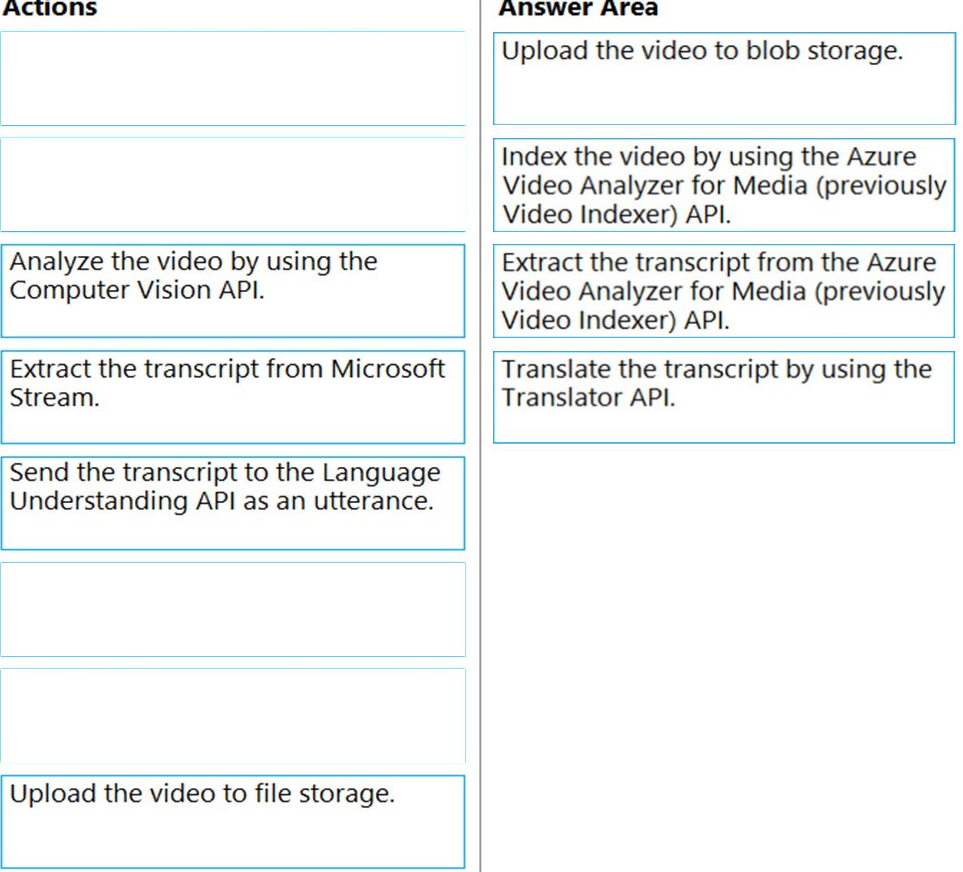
Scenario: All videos must have transcripts that are associated to the video and included in product descriptions.
Product descriptions, transcripts, and alt text must be available in English, Spanish, and Portuguese.
Step 1: Upload the video to blob storage
Given a video or audio file, the file is first dropped into a Blob Storage. T
Step 2: Index the video by using the Video Indexer API.
When a video is indexed, Video Indexer produces the JSON content that contains details of the specified video insights. The insights include: transcripts, OCRs, faces, topics, blocks, etc.
Step 3: Extract the transcript from the Video Indexer API.
Step 4: Translate the transcript by using the Translator API.
Reference:
https://azure.microsoft.com/en-us/blog/get-video-insights-in-even-more-languages/ https://docs.microsoft.com/en-us/azure/media-services/video-indexer/video-indexer-output-json-v2