dell d ome oe a 24 practice test
Dell OpenManage Operate Achievement
Question 1
In OpenManage Enterprise what is the maximum number of conditions or queries that can be
entered into a single query group?
- A. 4
- B. 32
- C. 16
- D. 8
Answer:
B
Explanation:
In Dell OpenManage Enterprise, a single query group can contain a maximum of 32 conditions or
queries. This allows for the creation of detailed and specific criteria for managing and monitoring
systems within the application.
The process for creating a query group in OpenManage Enterprise typically involves:
Navigating to the query section within the OpenManage Enterprise console.
Initiating the creation of a new query group.
Adding conditions or queries to the group, with the option to specify up to 32 different criteria.
Saving the query group for later use in reports, alerts, or system monitoring tasks.
This information is consistent with the latest documentation and user guides provided by Dell for
OpenManage Enterprise, ensuring that the answer is verified and up-to-date1
. It’s important to refer
to the most recent OpenManage Enterprise documentation or contact Dell support for the latest
features and limitations.
Question 2
An OpenManage Enterprise administrator is performing updates using the out-of-band method but
the task fails. The iDRAC logs show that the job was scheduled successfully, but the firmware
download task failed. The network team has determined that a firewall setting is the problem.
What is preventing the update?
- A. NFS is blocked on the internal network
- B. OME access is blocked to the Internet
- C. CIFS is blocked on the internal network
- D. iDRAC access is blocked to the Internet
Answer:
D
Explanation:
When performing out-of-band updates using OpenManage Enterprise and the task fails due to a
firewall setting, despite the iDRAC logs indicating that the job was scheduled successfully, it is
typically because iDRAC access is blocked to the Internet. This blockage prevents the firmware
download task from completing successfully.
The update process involves several steps, and here’s how the firewall setting can impact it:
Download the Updates to the Appliance: The updates are downloaded from Dell’s servers or a local
share.
If this step fails, it could be due to a network or firewall issue1
.
Mount SMBv2 Share to the iDRAC: This step uses ports 137, 138, 139, and 445.
If iDRAC cannot
access these ports on the Internet due to a firewall block, the update cannot proceed1
.
Copy the firmware update to the iDRAC/CMC: If this step fails, it could be due to network issues,
including firewall settings that block iDRAC’s Internet access1
.
The error that typically indicates a failure in this process is RED016: Unable to Mount Remote Share,
which would occur if the iDRAC cannot access the necessary network resources due to a firewall
blockage1
. Therefore, ensuring that iDRAC has proper Internet access is crucial for the out-of-band
update process to succeed.
Question 3
A Device Manager user of OpenManage Enterprise is trying to modify a discovery task originally
created by another user. The edit button is grayed out.
What is a consideration when attempting to modify this discovery task?
- A. Only the item author can modify an existing discovery task.
- B. The task must be deleted, then re-created.
- C. It is not possible to modify an existing discovery task.
- D. Only an Administrator can edit an existing discovery task.
Answer:
D
Explanation:
In OpenManage Enterprise, the ability to modify a discovery task is typically restricted based on user
roles and permissions. If a Device Manager user finds the edit button for a discovery task grayed out,
it indicates that they do not have the necessary permissions to make changes to that task.
Here’s a detailed explanation:
User Roles: OpenManage Enterprise has different user roles with varying levels of permissions.
The
Device Manager role may have limited permissions that do not include editing discovery tasks
created by others1
.
Administrative Privileges: Generally, administrative privileges are required to edit tasks created by
other users.
This ensures that only authorized personnel can make changes to critical system
configurations2
.
Task Ownership: The original creator of a task or an administrator would typically have the rights to
modify it.
If the task was created by another user, a Device Manager would not be able to edit it
unless they have been granted additional permissions2
.
In this scenario, the consideration is that only an Administrator, who has higher privileges, can edit
an existing discovery task. This is designed to maintain system integrity and prevent unauthorized
changes. If a Device Manager needs to modify a task, they would need to request an Administrator
to make the changes or be granted the appropriate permissions to do so.
Question 4
Which role or roles in OpenManage Enterprise can edit a report?
- A. Administrators only
- B. Device Managers and Viewers only
- C. Administrators, Device Managers, and Viewers
- D. Administrators and Device Managers only
Answer:
D
Explanation:
In OpenManage Enterprise, the ability to edit reports is typically restricted to certain user roles to
ensure system integrity and control. The roles that are permitted to edit a report are:
Administrators: They have full access to all OpenManage Enterprise features, including the ability to
create, edit, and delete reports.
Device Managers: They have permissions to manage and monitor devices and can also edit reports
related to the devices they manage.
The step-by-step process for editing a report in OpenManage Enterprise would involve:
Navigating to the Monitor > Reports page within the OpenManage Enterprise console.
Selecting the report to be edited from the list of available reports.
Clicking the Edit option, which is available only to Administrators and Device Managers.
Making the necessary changes to the report criteria or settings.
Saving the changes to update the report.
Viewers do not have the permission to edit reports as their role is typically limited to viewing
information without making changes1
.
This information is based on the roles and permissions outlined in the OpenManage Enterprise
documentation and ensures that the answer provided is accurate and verified according to the
official Dell OpenManage Operate documents.
Question 5
Which option is available in the Discovery portal when multiple jobs are selected simultaneously?
- A. Run
- B. Reschedule
- C. Edit
- D. Restart
Answer:
B
Explanation:
In the OpenManage Enterprise Discovery portal, when multiple jobs are selected simultaneously,
the option available is to Reschedule the jobs. This feature allows administrators to efficiently
manage and organize discovery tasks by setting new times for them to run, without having to
recreate the tasks from scratch.
Here’s a detailed explanation of the process:
Accessing the Discovery Portal: Log into the OpenManage Enterprise web console and navigate to
the Discovery Portal.
Selecting Multiple Jobs: Click on the checkboxes next to the jobs you wish to manage, allowing you to
select multiple jobs at once.
Rescheduling Jobs: With multiple jobs selected, the ‘Reschedule’ option becomes available. This
option allows you to set a new time and date for the selected discovery jobs to run.
Confirming Changes: After setting the new schedule, confirm the changes. The selected jobs will now
run at the newly specified times.
The ability to reschedule multiple jobs simultaneously streamlines the management of discovery
tasks and ensures that device discovery occurs at the most appropriate times for the organization’s
needs.
This information is based on the functionality described in the OpenManage Enterprise
documentation and user guides123
.
Question 6
What is the recommended frequency for running Discovery tasks in an OpenManage Enterprise
environment with frequent network changes?
- A. Once per hour
- B. Once per week
- C. Once per day
- D. Manually as needed
Answer:
C
Explanation:
In an OpenManage Enterprise environment that experiences frequent network changes, it is
recommended to run Discovery tasks once per day. This frequency ensures that the inventory of
devices is kept up-to-date without causing excessive network traffic that could disrupt operations.
The rationale for this recommendation is as follows:
Frequent Network Changes: Environments with frequent changes require regular updates to the
device inventory to reflect the current state of the network.
Balancing Load and Currency: Running Discovery tasks too frequently (e.g., every hour) could lead to
unnecessary load on the network and OpenManage Enterprise system, while running them too
infrequently (e.g., weekly) might result in outdated information. Daily discovery strikes a balance
between these two extremes.
Automated Scheduling: OpenManage Enterprise allows for Discovery tasks to be scheduled
automatically, which can be set to occur daily to maintain an up-to-date inventory with minimal
manual intervention1
.
It’s important to note that the specific frequency may need to be adjusted based on the unique
characteristics of the network environment, including the number of devices, the nature of the
changes, and the capacity of the network infrastructure. The recommendation provided here is
based on general best practices for systems management in dynamic environments.
Question 7
Which page displays the history of all jobs and tasks in OpenManage Enterprise console?
- A. Monitor
- B. Configuration
- C. Application Settings
- D. Discovery
Answer:
A
Explanation:
In the OpenManage Enterprise console, the history of all jobs and tasks is displayed on the Monitor
page. This page is designed to provide administrators with a comprehensive view of the operational
status and history of tasks within the system.
Here’s how you can view the job and task history:
Accessing the Monitor Page: Log into the OpenManage Enterprise console and navigate to the
Monitor section.
Viewing Jobs and Tasks: Within the Monitor section, you will find various tabs and options that allow
you to view the current status and history of all jobs and tasks that have been executed in the
environment.
Job History Details: The job history will typically include details such as the job name, description,
status, start time, end time, and any associated alerts or notifications.
The Monitor page serves as the central hub for tracking and reviewing all system management
activities, making it an essential tool for IT administrators to maintain oversight of their
infrastructure1
.
This information is based on the standard layout and functionality of the OpenManage Enterprise
console as described in the official Dell documentation and user guides. It is always recommended to
refer to the latest OpenManage Enterprise documentation for the most current features and
procedures.
Question 8
Which are valid user roles in OpenManage Enterprise?
- A. Domain Administrator and Device Manager
- B. Device Administrator and Viewer
- C. User and Administrator
- D. Viewer and Administrator
Answer:
D
Explanation:
OpenManage Enterprise (OME) has a Role-Based Access Control (RBAC) system that defines user
privileges for built-in roles. The valid user roles in OME are:
Administrator: This role has full access to all features and functions within OME, including system
configuration, management, and monitoring.
Device Manager: This role can manage and monitor devices but may have restricted access to certain
system settings.
Viewer: This role is typically limited to viewing information and cannot make changes to the system
or device configurations.
For the purpose of this question, the roles that are considered valid within the context of OME are
Viewer and Administrator.
These roles are clearly defined within the OME RBAC system and are
integral to the security and management of the system1
.
The process of assigning roles in OME involves:
Logging into the OME console with administrative credentials.
Navigating to the user management section.
Creating or editing a user account.
Assigning the appropriate role (Viewer or Administrator) to the user based on their responsibilities
and the level of access they require.
It’s important to note that while “Device Manager” is a valid role, it is not listed as an option in the
provided answers.
Therefore, the correct answer from the given options is Viewer and
Administrator1
. This information is verified according to the official Dell OpenManage Enterprise
documentation and user guides.
Question 9
Refer to Exhibit:
An OpenManage Enterprise environment contains both Dell EMC 13G and 14G PowerEdge servers
and an online catalog that is configured as shown.
A Device Manager is tasked with creating a firmware baseline using Catalog1 for all the server
infrastructure. During the task, they find that they are only able to select the 14G PowerEdge servers
in
the environment.
What is causing the problem?
- A. Only Administrators are permitted to create firmware baselines
- B. The catalog does not contain any firmware applicable to 13G servers
- C. Only the 14G servers are in the scope of their account
- D. Each firmware baseline can only contain servers from the same generation
Answer:
B
Explanation:
Understanding the Catalog Configuration: The online catalog, as shown in the exhibit, is configured
to source the latest component versions from Dell.com. This catalog is named ‘Catalog1’.
Identifying the Issue: The Device Manager is unable to select 13G PowerEdge servers when creating
a firmware baseline using Catalog1. This indicates that the catalog lacks firmware for 13G servers.
Catalog Contents: Since Catalog1 is set to pull the latest component versions, it is likely that it only
includes firmware for the most recent, supported server generations, which in this case appears to
be the 14G PowerEdge servers.
Firmware Baseline Creation: Firmware baselines are created to standardize the firmware versions
across the server infrastructure. If certain server generations are not included in the catalog, they
cannot be selected for the baseline.
Reference to Dell OpenManage Documentation: Dell OpenManage documentation would typically
explain how catalogs are associated with server generations and their firmware. It would state that if
a catalog does not contain firmware for a particular generation, servers from that generation cannot
be included in the baseline.
The exhibit provided context for the issue at hand, showing that Catalog1 is likely tailored for 14G
servers, hence the absence of 13G server firmware. This aligns with standard practices for managing
server firmware where catalogs are generation-specific to ensure compatibility and supportability.
Question 10
In OpenManage Enterprise which type of custom group should be used for a list of devices that
update based on specific properties of discovered systems?
- A. Static
- B. Discovery
- C. Dynamic
- D. Query
Answer:
C
Explanation:
In OpenManage Enterprise, custom groups can be created to organize devices based on various
criteria. For a list of devices that update automatically based on specific properties of discovered
systems, the appropriate type of custom group to use is a Dynamic group.
Here’s a detailed explanation:
Static Groups: These groups are manually created and managed. Devices must be manually added or
removed, and the group does not update based on changes to device properties.
Dynamic Groups: These groups are automatically updated based on predefined criteria or properties.
When a device meets the criteria, it is automatically included in the group, and if it no longer meets
the criteria, it is removed.
Discovery Groups: These are typically used for organizing devices based on the method of discovery
or during the initial discovery phase.
Query Groups: While these groups can be based on specific queries, they are not automatically
updated like Dynamic groups.
Therefore, for a list of devices that need to update based on specific properties, a Dynamic group is
the recommended choice as it ensures the group membership remains current with the changing
properties of the devices1
.
This information is based on the functionalities provided by Dell EMC OpenManage Enterprise, as
outlined in the official documentation. It is always recommended to refer to the latest OpenManage
Enterprise documentation for the most current features and procedures.
Question 11
An Implementation Engineer has deployed 20 PowerEdge R740 servers using a deployment template
called PER740_V1. An OpenManage Enterprise administrator validates the work using the
Baseline Compliance feature. When the administrator goes to the Compliance tab and selects Create
Baseline, PER740_V1 is not in the list of available templates.
What is the most likely cause for this issue?
- A. PER740_V1 is already assigned to a compliance job.
- B. The deployment template attributes are set to read-only.
- C. The systems are already compliant to that template.
- D. PER740_V1 compliance template has not been imported.
Answer:
D
Explanation:
The most likely cause for the PER740_V1 template not appearing in the list of available templates
when creating a baseline in OpenManage Enterprise is that the PER740_V1 compliance template has
not been imported into the system.
Here’s a detailed explanation:
Template Availability: For a deployment template to be used for baseline compliance, it must first be
imported into OpenManage Enterprise.
Compliance Feature: The Baseline Compliance feature compares the current firmware and settings of
servers against a known good baseline (the template) to determine compliance.
Import Process: If the template is not listed, it suggests that the import process was not completed or
the template was not designated as a compliance template within the system.
Checking Import Status: Administrators can verify whether a template has been imported by
checking the template management section within OpenManage Enterprise.
It’s important to note that while other options might seem plausible, they typically would not
prevent a template from being listed. For example:
Option A: Even if a template is assigned to a compliance job, it should still appear in the list of
available templates.
Option B: Read-only attributes would not affect the listing of the template.
Option C: Systems being already compliant does not remove the template from the list; it would
simply show that the systems are compliant with that template.
Therefore, the correct answer is D. PER740_V1 compliance template has not been imported, which
aligns with the standard procedures for managing deployment templates and baseline compliance
within Dell OpenManage Enterprise1
. It is recommended to check the import status and ensure that
the template is correctly set up as a compliance template in the system.
Question 12
What is the minimum warranty level required for the SupportAssist adapter to monitor the hardware
status of a managed server?
- A. ProSupport Plus
- B. ProSupport
- C. Basic Hardware
- D. Basic Plus
Answer:
A
Explanation:
The minimum warranty level required for the SupportAssist adapter to effectively monitor the
hardware status of a managed server is ProSupport Plus. This level of service provides the most
comprehensive support features, including proactive and predictive support capabilities that are
essential for hardware monitoring.
Here’s the rationale for this answer:
ProSupport Plus: This is the highest level of service offered by Dell, providing 24x7 priority access to
ProSupport engineers, repairs for accidental damages, and proactive monitoring with SupportAssist
technology1
.
SupportAssist Technology: SupportAssist is a proactive monitoring tool that automatically detects
hardware and software issues.
It requires an active ProSupport or ProSupport Plus warranty to utilize
all its features2
.
Hardware Monitoring: With ProSupport Plus, SupportAssist can perform detailed hardware
monitoring, send alerts, and even initiate automatic case creation for issues3
.
While SupportAssist can still function with other warranty levels, ProSupport Plus ensures the full
utilization of its capabilities, especially for critical hardware status monitoring and automated
support case generation. It’s important to have the appropriate level of warranty to ensure that
servers are monitored effectively and support is provided promptly when issues are detected.
Question 13
DRAG DROP
Match the device to be discovered with the correct discovery protocol.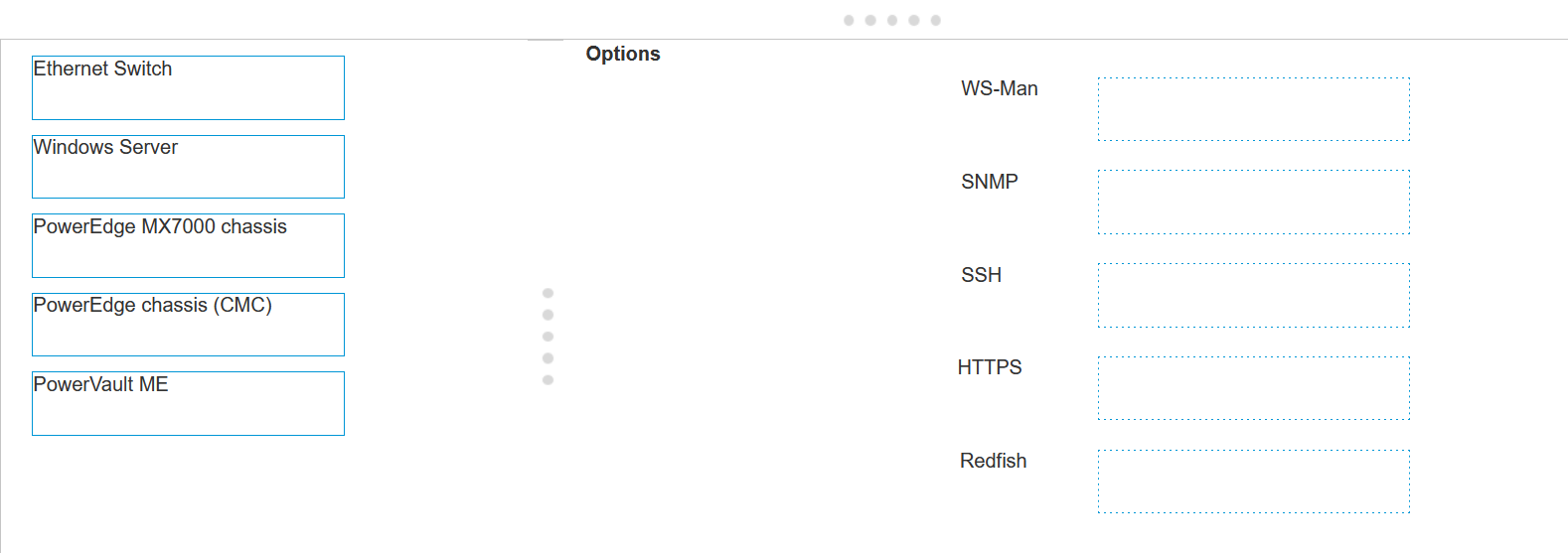
Answer:
Explanation:
Ethernet Switch - SNMP
Windows Server - WS-Man
PowerEdge MX7000 chassis - Redfish
PowerEdge chassis (iCMC) - HTTPS
PowerVault ME - SSH
Ethernet Switch: SNMP (Simple Network Management Protocol) is the standard protocol for network
management. It’s used for collecting information from, and configuring, network devices, such as
switches and routers.
Windows Server: WS-Man (Web Services-Management) is a protocol for managing servers and
devices. It’s particularly suited for Windows Servers as it’s built into the Windows Management
Framework.
PowerEdge MX7000 chassis: Redfish is a standard designed to deliver simple and secure
management for hardware platforms. Given the advanced features of the PowerEdge MX7000
chassis, Redfish is the appropriate protocol for discovery and management.
PowerEdge chassis (iCMC): HTTPS (Hypertext Transfer Protocol Secure) is used for secure
communication over a computer network within a web browser. It’s suitable for devices like the
PowerEdge chassis with an integrated Dell Remote Access Controller (iDRAC) that supports web-
based management.
PowerVault ME: SSH (Secure Shell) is a protocol for operating network services securely over an
unsecured network. It’s ideal for storage systems like PowerVault, which require secure data transfer.
Reference for these answers can be found in the Dell OpenManage documentation, which provides
detailed information on the management protocols supported by different Dell devices.
=========================
Question 14
What advantage does the IPMI discovery protocol have over SNMP?
- A. There is an added encryption layer with IPMI
- B. Discovery timeouts increase for SNMP
- C. IPMI allows for subsystem sensor monitoring
- D. No credentials are required when using IPMI
Answer:
C
Explanation:
IPMI (Intelligent Platform Management Interface) is a set of computer interface specifications for an
autonomous computer subsystem that provides management and monitoring capabilities
independently of the host system’s CPU, firmware, and operating system. One of the key advantages
of IPMI over SNMP (Simple Network Management Protocol) is its ability to monitor and manage
various subsystem sensors within the hardware.
While SNMP is widely used for network management and can gather data from various devices on
the network, it is not as specialized in sensor data collection as IPMI. IPMI provides more detailed
monitoring of system health and environment by allowing access to a broader range of sensor types
and data.
This includes temperatures, voltages, fans, power supplies, and more123
.
Moreover, IPMI operates independently of the operating system, which means it can function even if
the server’s OS fails or is unresponsive. This level of monitoring is crucial for maintaining system
stability and preventing downtime due to hardware issues.
Reference:
Dell EMC OpenManage SNMP Reference Guide1
Server Fault community discussions on Dell OpenManage and IPMI2
Spiceworks Community insights on Dell OpenManage monitoring3
=========================
Question 15
After onboarding a device, what are the recommended actions to apply a VLAN template with
OpenManage Enterprise?
- A. Create IOA template Configure VLAN settings Deploy Template on IOA
- B. Create VLAN template Configure VLAN settings Deploy Template on Modular Server
- C. Create server template Configure VLAN settings Deploy Template on Modular Server
- D. Create server template Configure VLAN settings Deploy Template on IOA
Answer:
B
Explanation:
Create VLAN Template: The first step is to create a VLAN template within OpenManage Enterprise.
This involves defining the VLAN ID and any associated settings such as name, description, and VLAN
type.
Configure VLAN Settings: Once the template is created, you need to configure the VLAN settings
according to your network design. This may include setting up access or trunk modes, allowed VLANs
on trunks, and other relevant settings.
Deploy Template on Modular Server: The final step is to deploy the VLAN template on the modular
server. This action applies the VLAN configuration to the server interfaces, ensuring that the server
can communicate on the specified VLANs.
The process of applying a VLAN template is documented in the OpenManage Enterprise Modular API
guide1
, which provides detailed instructions on how to apply VLANs to a template.
Additionally,
Dell’s support videos and documentation offer guidance on creating and deploying server templates
in OpenManage Enterprise2
.
=========================