Adobe ad0-e327 practice test
Adobe Campaign Classic Business Practitioner - Certified Expert
Question 1
An Adobe Campaign business practitioner is working on a new product launch and wants to launch
similar marketing campaigns over a period of 6 months targeting all the existing customers. The
business practitioner has used the existing campaign template for the new campaign but certain jobs
for the campaigns, like control groups, approvals, and seed address, are not seen in the template.
Where can the practitioner find the correct settings in the template to resolve this issue?
- A. Control Population Option in Advanced campaign settings
- B. Configuration Option in Advanced campaign settings
- C. Job Execution Option in Advanced campaign settings
Answer:
B
Explanation:
In Adobe Campaign Classic, when a business practitioner uses an existing campaign template and
discovers that certain components such as control groups, approvals, and seed addresses are
missing, these components are generally found within the campaign template's configuration
settings. These settings allow for adjustments to the campaign's operational parameters, including
how and when the campaign is executed, who approves it, and what control mechanisms are in
place, such as control groups and seed addresses. By navigating to the "Configuration Option" in the
"Advanced campaign settings," a practitioner can access and modify these elements to suit the new
campaign's requirements. This area provides the necessary controls to ensure that all aspects of the
campaign management are correctly configured to deploy effectively over the designated period.
Question 2
A campaign is sent past the end date. What is the result?
- A. The campaign sends as usual.
- B. The campaign does not execute past the end date.
- C. The campaign continues to send with outdated data.
- D. The campaign prompts for an updated end date.
Answer:
B
Explanation:
In Adobe Campaign Classic, the campaign end date is a critical setting that determines when a
campaign will cease to send out communications. Once the defined end date of a campaign is
reached, the system automatically prevents any further execution of the campaign tasks associated
with sending emails or other forms of communication. This built-in functionality is designed to
prevent sending outdated information to recipients and to adhere to the campaign's scheduled
timeline. If a campaign needs to continue beyond its original end date, the end date in the campaign
settings must be extended or updated accordingly.
Reference: This explanation is derived from the standard operational procedures of campaign
management systems like Adobe Campaign Classic, reflecting common practices in digital marketing
campaign management.
Question 3
A business practitioner created a budget campaign template to control scheduled invoiced
marketing. After creating the campaign template and defining the job parameters (as shown below),
the business practitioner was unable to see the link to configure budget details.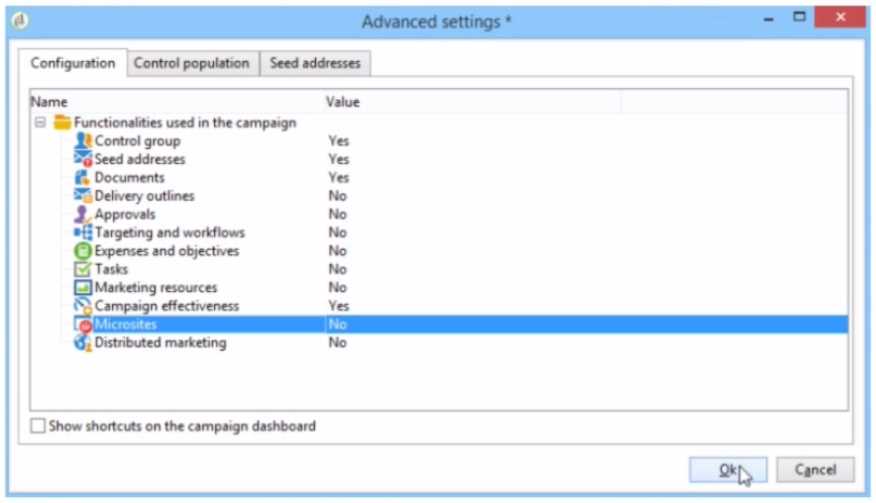
What should they configure to enable budget detail properties?
- A. Activate Marketing Resources
- B. Activate Targeting and Workflows
- C. Activate Expenses and Objectives
- D. Activate Distributed Marketing
Answer:
C
Explanation:
According to the Adobe Campaign Classic Business Practitioner Exam Guide
, one of the tasks that
you should be able to perform as an Adobe Campaign Business Practitioner is to control costs.
Adobe Campaign lets you control scheduled, committed and invoiced marketing costs and to break
them down by category using the Marketing Resource Management module1
. This module allows
you to define budgets for your campaigns and programs, as well as providers and stocks.
To enable budget detail properties for a campaign template, you need to activate the Expenses and
Objectives option in Advanced campaign settings1
. This option will display a Budget tab in the
campaign template where you can configure budget details such as cost entries, providers, stocks,
etc.
https://experienceleague.adobe.com/docs/campaign-classic/using/mrm/controlling-costs.html?lang=en
In the context of Adobe Campaign Classic, budget details for a campaign are typically managed
through the 'Expenses and Objectives' functionality. This feature allows business practitioners to set
and track the budget and cost-related details for their marketing campaigns. When this option is
activated in the campaign template's advanced settings, it enables the functionality to enter and
manage financial details such as budgeted amounts, actual costs, and associated financial objectives.
Therefore, to enable budget detail properties in a budget campaign template, the business
practitioner should select the 'Expenses and Objectives' option and set its value to 'Yes' in the
'Advanced settings' tab under the 'Configuration' section as shown in the interface provided.
Question 4
A retail company would like to send a promotional offer to their loyalty customers which is
redeemable by a phone call to their customer call center The segmented population for the send is
23,500 and the customer center is equipped to redeem 5,000 offers each day.
How would a business practitioner ensure that the offers are controlled in a sequential send?
- A. Create multiple segments of 5000 to be sent sequentially and apply pressure rules to prevent marketing fatigue
- B. Create an incremental query and apply the Capacity Typology rule to exclude the messages when ® the limit of 5000 is reached
- C. Create an incremental send for 5000 offers and apply the Filtering Typology rule to exclude the () messages when the limit is reached
- D. Limit the 23.5K segment to segment of 5000 each day and apply the Control Typology rule to exclude the messages when the limit is reached
Answer:
C
Explanation:
To manage the flow of promotional offers and ensure the call center can handle the redemption
volume effectively, the business practitioner would need to implement a controlled delivery process.
By creating an incremental send for 5,000 offers, the practitioner can distribute the promotional
offers in manageable batches. The application of the Filtering Typology rule serves to halt the send
process once the daily limit of 5,000 offers is reached, ensuring that no more than 5,000 customers
are contacted per day. This approach prevents overwhelming the call center and helps maintain an
organized redemption process. The typology rule will filter out any additional sends after the daily
quota has been met, resuming only the next day with the next batch of 5,000 until the entire
segment of 23,500 is covered.
Reference: The response is based on the understanding of typology rules and send management
within Adobe Campaign Classic or similar campaign management systems, ensuring the delivery
process aligns with the operational capacity of the call center.
Question 5
A business practitioner needs to configure an event triggered campaign based on the customer
journey as shown below.
What should the business practitioner do to configure an email attachment on the fly to a
transactional message?
- A. Define SOAP attachment parameters (<%= rtEvent.ctx.attachementUrl %>) within the content of ® the delivery
- B. In the attachment definition screen, enter the attachment URL
- C. Use Java Script activity to attach the document
- D. In the advanced screen, enter the SOAP attachment parameter
Answer:
A
Explanation:
Adobe Campaign allows you to send transactional emails with individual and/or personalized
attachments using SOAP APIs. You can also create calculated attachments that can depend on the
recipient and be converted to PDF.
To configure an email attachment on the fly to a transactional message, you need to define SOAP
attachment parameters within the content of the delivery. These parameters are used to specify the
URL, name, type and encoding of the attachment. For example, you can use <%=
rtEvent.ctx.attachmentUrl %> to refer to the attachment URL.
https://experienceleague.adobe.com/docs/campaign-classic/using/transactional-messaging/transactional-email-with-attachments.html?lang=en
Question 6
A business practitioner needs to configure a monthly email newsletter so that subscribers that are
considered minors never receive them.
Which type of typology rule should be used to accomplish this task?
- A. Filtering
- B. Capacity
- C. Pressure
- D. Control
Answer:
A
Explanation:
A typology rules are business rules that allow you to perform checks and filtering on your message
before sending it. You can design and apply four types of typology rules: Filtering, Capacity, Pressure
and Control
.
To configure a monthly email newsletter so that subscribers that are considered minors never receive
them, you need to use a Filtering rule. This type of rule allows you to exclude one part of the
message target according to criteria defined in a query, such as age or date of birth
. You can also
use predefined filtering rules or create your own custom ones.
Question 7
A business practitioner is creating a workflow with a querying population of 100 records. At the end
of the workflow, the email delivery has a success status of 98. When the business practitioner checks
the delivery logs, there are 110 successfully delivered emails.
What is a reason for 110 successfully delivered emails?
- A. The typology rules have not been applied correctly, therefore more people are contacted
- B. The delivery contacted the querying population of the delivery more than once
- C. The delivery logs are counting the email deliveries plus the proof deliveries
- D. The delivery logs are counting the email deliveries plus the seed addresses
Answer:
D
Explanation:
Adobe Campaign allows you to access and analyze the tracking logs of your deliveries.
These logs
contain information about the status, date, time, recipient and channel of each message sent2
.
You
can also use reports and alerts to monitor your delivery performance and issues3
.
One reason for 110 successfully delivered emails when the querying population is 100 records is
that the delivery logs are counting the email deliveries plus the seed addresses. Seed addresses are
additional email addresses that you can add to your delivery target for testing purposes. They are not
part of your querying population but they are included in your delivery logs.
Question 8
A customer needs to create a web form, which collects and stores anonymous users' email, First
name, Last name, and color preferences, to an Adobe Campaign Classic database.
What kind of structure should be used to save data coming from the web form?
- A. Custom data schema linked to Recipient
- B. Custom data schema not linked to Recipient
- C. Custom attributes in Recipient data schema
- D. Default attributes in Recipient data schema
Answer:
A
Explanation:
You can use a custom data schema linked to Recipient when you want to store data in a separate
table and link it to the recipient table1
.
When collecting data from a web form that includes both identifiable information (such as first and
last name) and preferences (such as color preferences), the best practice is to store this information
in a custom data schema that is linked to the recipient. This linkage allows the stored data to be
associated with a specific recipient, which can be anonymized initially and then identified later if
necessary. By using a custom data schema, you can extend the recipient schema to include additional
fields without modifying the out-of-the-box recipient schema, ensuring that the database remains
organized and scalable for future needs.
Reference: This answer is based on best practices for data management in Adobe Campaign Classic
and similar marketing automation platforms, which often involve creating custom schemas for
additional data collection while maintaining a link to the central recipient or customer schema for
proper data association.
Question 9
A customer has a requirement to build a web form, which can be translated to multiple languages
depending on the different regions.
What kind of configuration is required to achieve the requirement in web form?
- A. Create multiple contents with different languages
- B. Set the option Translate to Yes in Localization
- C. Apply javascript code to change the language
Answer:
B
Explanation:
Adobe Campaign allows you to create and customize web forms that can be integrated into your
website or landing page.
You can also translate your web forms into multiple languages depending
on the different regions2
.
To achieve the requirement of building a web form that can be translated to multiple languages, you
need to set the option Translate to Yes in Localization tab of your web form properties. This will
enable you to select the design and display languages for your web form.
You can also use the system
dictionary to translate system strings such as labels and buttons2
.
In Adobe Campaign Classic, to create a web form that supports multiple languages, it is essential to
utilize the platform's localization features. By setting the 'Translate' option to 'Yes' in the form's
Localization settings, the form can support translations for different languages. This approach allows
for the web form content to be managed in various languages, and the correct language version can
be displayed to the user based on their region or browser settings. The localization process involves
creating language-specific versions of the form's labels, instructions, and messages.
Reference: This is based on the standard functionality of localization and internationalization in web
forms, which is a common feature in web development and content management systems, including
Adobe Campaign Classic.
Question 10
During the discovery phase, a business practitioner received a request to add secondary email
addresses for recipients.
What should the business practitioner do to deliver notifications to the new addresses?
- A. Use a custom target mapping
- B. Create a new delivery template
- C. Edit the "To" field in the delivery object
- D. Use the out-of-the-box target recipient target mapping
Answer:
A
Explanation:
To deliver notifications to the new email addresses, the business practitioner should use a custom
target mapping1
.
A custom target mapping is used to map the fields in the delivery object to the fields in the target
database1
.
https://sendpulse.com/support/glossary/email-notification
To deliver notifications to secondary email addresses for recipients, a business practitioner needs to
adjust the targeting configuration to include these additional contact points. By using a custom target
mapping, the practitioner can define a schema that includes the secondary email addresses and
instructs the campaign to use this data when sending communications. Custom target mappings
allow the practitioner to define additional fields beyond the default schema, enabling the delivery of
messages to alternative email addresses associated with the recipients.
Reference: The answer is based on the functionality of target mappings in Adobe Campaign Classic,
which allow for the customization of recipient targeting for campaign deliveries.
Question 11
The data analytics team confirms that a CSV file of high-intent customers has been extracted from
the Enterprise Data Warehouse and placed on the Adobe SFTP server ready for use in a trial
campaign. The workflow consists of a file collector, data loading activity, and an enrichment to
reconcile customers using recipient IDs. A business practitioner runs the workflow and an error
occurs during the enrichment activity.
What could be causing the error?
- A. The sequence of activities is incorrect and requires attention
- B. The Data loading activity has not been configured to format the recipient ID field in the file
- C. The Data loading activity has not been configured with a representative sample file
- D. The Recipient IDs in the file do not exist in the target schema
Answer:
B
Explanation:
During a workflow, if an error occurs during the enrichment activity, it often indicates a mismatch or
configuration issue with the data being processed. If the data loading activity has not been
configured correctly to format the recipient ID field according to the expected format in the Adobe
Campaign database, the enrichment activity will fail to reconcile the customers. This is because the
enrichment relies on matching the formatted recipient IDs in the workflow with those in the target
schema. If there's a formatting discrepancy, the process cannot successfully match and enrich the
data, leading to an error.
Reference: This explanation is derived from general knowledge of data integration and workflow
processes in systems like Adobe Campaign Classic, where data loading and enrichment activities are
key components of campaign workflows.
Question 12
A business team is sending out a promotional email and would like to automatically send a follow-up
email two hours later to the recipients who did not open the initial email.
What are the workflow activities needed to do this?
- A. Query, EmaiM. Wait, Fork, Email2, End
- B. Query, Email!, Wait, Enrichment, Email2, End
- C. Query, Emaill. Wait, Update Date, Email2, End
- D. Query, Email!, Wait, Segmentation, Email2, End
Answer:
B
Explanation:
To send a follow-up email two hours later to the recipients who did not open the initial email, the
workflow activities needed are:
Query: Create a query to identify the recipients who did not open the initial email.
Email!: Create an email delivery activity to send the initial email.
Wait: Add a wait activity to wait for two hours.
Enrichment: Add an enrichment activity to update the delivery logs with the delivery status.
Email2: Create a second email delivery activity to send the follow-up email.
End: Add an end activity to end the workflow.
https://www.indeed.com/career-advice/interviewing/email-follow-ups
To set up a workflow that sends a follow-up email to recipients who did not open the initial email,
the following steps are necessary: First, a Query activity to identify the recipients, followed by the
initial Email1 activity. After the first email is sent, a Wait activity delays the workflow for two hours.
Next, an Enrichment activity is used to determine which recipients did not open the Email1, likely by
checking open status from the tracking logs. Finally, the second email (Email2) is sent to those
unresponsive recipients, and the workflow ends. The Enrichment activity is essential here as it helps
to refine the target segment based on the behavior (email opens) related to the first email.
Reference: The process is based on common email marketing practices and the use of workflows in
marketing automation platforms like Adobe Campaign Classic, where Wait and Enrichment activities
are standard components for managing time-based actions and recipient behavior.
Question 13
An Adobe Campaign business practitioner is getting the following error in a workflow built by
someone whose access for campaign instance has been revoked.
Error from workflow:(Campaign jobs(operationMgt))
BAS-010003 Unable to complete operation in current status.
WKF-560044 Error while sending notification with delivery template 'notify supervisor'
Please refer to the delivery log ID 00000 for more information (object associated with the
workflow task).
After analyzing the error, the practitioner understands that the xml of the workflow below needs to
be updated:
process forecasted="0" login="[email protected]" priority="0M processState="20" startState="07
What change is needed to remove the error?
- A. Replace the login with an active operator "user id + email"
- B. Replace the login with an active operator email
- C. Replace the login with an active operator "user id + name'
- D. Replace the login with an active operator name
Answer:
A
Explanation:
Adobe Campaign allows you to create and edit workflows using a graphical interface or an XML
editor.
You can also view and modify the properties of a workflow, such as its name, label,
description, priority and login2
.
The login property of a workflow indicates the operator who created or scheduled the workflow. It is
used for security and notification purposes.
If the operator’s access for the campaign instance has
been revoked, then the workflow may fail or generate errors3
.
To remove the error in your workflow, you need to replace the login property with an active
operator’s user ID and email address. The user ID and email address are separated by a colon (:) in
the XML code. For example: login=“1234:[email protected]”.
The error message suggests that there is an issue with the workflow's ability to send notifications
using the 'notify supervisor' template. This is often linked to the operator's login credentials tied to
the workflow, which might now be invalid due to the access revocation. The XML snippet indicates
the login information that needs to be updated. Replacing the 'login' attribute with the user ID and
email of an active operator (one who has the appropriate permissions and whose access to the
campaign instance has not been revoked) should correct the error. The login usually requires both
user ID and associated email to correctly identify and authenticate the user within the system.
Reference: This resolution approach is informed by typical administrative and operational
troubleshooting in campaign management systems, where user access and permissions are critical
for executing workflows.
Question 14
A business practitioner is creating three different activities:
1) Targeting a recipient with a specific email domain
2) Targeting recipients that are over 30 years old
3) Targeting deliveries with a delivery status equal to failed
The business practitioner attempts to combine the three results using the "Union" activity, and they
receive the following error: "The document types of inbound events are incompatible (step 'Union').
Unable to perform the operation."
What is the cause for the error in the union activity?
- A. Three different activities have a different number of rows and therefore cannot be combined together
- B. Different types of the inbound transitions; email domain and delivery status are strings and age is a numerical value
- C. The business practitioner forgot to configure the primary Union set of data in the activity
- D. Inbound transitions containing populations with heterogeneous targeting dimensions
Answer:
D
Explanation:
The error in the Union activity is caused by D. Inbound transitions containing populations with
heterogeneous targeting dimensions
.
The Union activity is used to combine two or more populations. The inbound transitions must
contain populations with the same targeting dimensions. In this case, the three different activities
have different targeting dimensions, which are email domain, age, and delivery status. Therefore, the
Union activity cannot combine the three results together
.
https://experienceleague.adobe.com/docs/campaign-classic/using/automating-with-workflows/targeting-activities/union.html?lang=en
The error in the 'Union' activity is caused by the attempt to combine results from activities with
different targeting dimensions. The Union activity requires that all incoming transitions (the
populations to be combined) have the same schema structure. In this case, targeting recipients
based on email domain and age involves recipient attributes, which are usually part of the same
recipient schema. However, targeting based on delivery status involves attributes from the delivery
schema. Since these schemas have different structures and fields, the Union activity cannot combine
them directly without configuration that reconciles these differences.
Reference: The answer is based on the principles of database schema structures and the functionality
of union operations within data processing workflows, as typically encountered in campaign
management systems like Adobe Campaign Classic.
Question 15
An insurance company wants to send an email delivery labeled "New Offers" to all the customers
with Car and PackageA to inform them about new offers that they can purchase. After one week they
want to send a follow-up to those that did not open the delivery.
How would the business practitioner achieve that?
A.
Product (delivery/@product) = "Car" and
Package (delivery/package) = "PackageA" and
Label (delivery/@label) = "New Offers" and
Type (url/type) <> "Open"
B.
Product (delivery/@product) = "Car" and
Package (delivery/package) = "PackageA" and
Label (delivery/@label) = "New Offers" and
Tracking Logs (trackingLog): do not exist
C.
Product (delivery/@product) = "Car" and
Package (delivery/package) = "PackageA" and
Label (delivery/@label) = "New Offers" and
Tracking Logs (trackingLog): exist such as: "Not Open"
D.
Product (delivery/@product) = "Car" and
Package (delivery/package) = "PackageA" and
Label (delivery/@label) = "New Offers" and
Type (url/type) = "Not Open*
Answer:
B
Explanation:
Adobe Campaign allows you to create queries that filter recipients based on various criteria, such as
their profile attributes, delivery properties and tracking logs.
You can use queries to segment your
audience and target specific groups of recipients for your campaigns2
.
To achieve the requirement of sending a follow-up email delivery to those customers who did not
open the previous delivery labeled “New Offers”, you need to create a query that filters recipients
based on their product, package, delivery label and tracking logs. You need to use the Tracking Logs
(trackingLog) dimension and check if it does not exist for each recipient. This means that there is no
tracking information for opening or clicking on links in the previous delivery
.
https://experienceleague.adobe.com/docs/campaign-classic/using/sending-messages/tracking-messages/accessing-the-tracking-logs.html?lang=en
For the insurance company to send a follow-up email to customers who did not open the "New
Offers" delivery, the practitioner needs to identify customers who have both 'Car' and 'PackageA' and
who were sent the initial email but did not open it. The correct logic would be to select recipients
based on product and package criteria and then check whether there is an absence of tracking logs
for opens, indicating that the email was not opened. The expression "Tracking Logs (trackingLog): do
not exist" serves this purpose by filtering out all recipients who have an open event in their tracking
logs for the specified delivery.
Reference: This explanation is derived from the standard practice of tracking recipient interactions in
email marketing campaigns, where tracking logs are used to determine opens, clicks, and other
recipient actions.